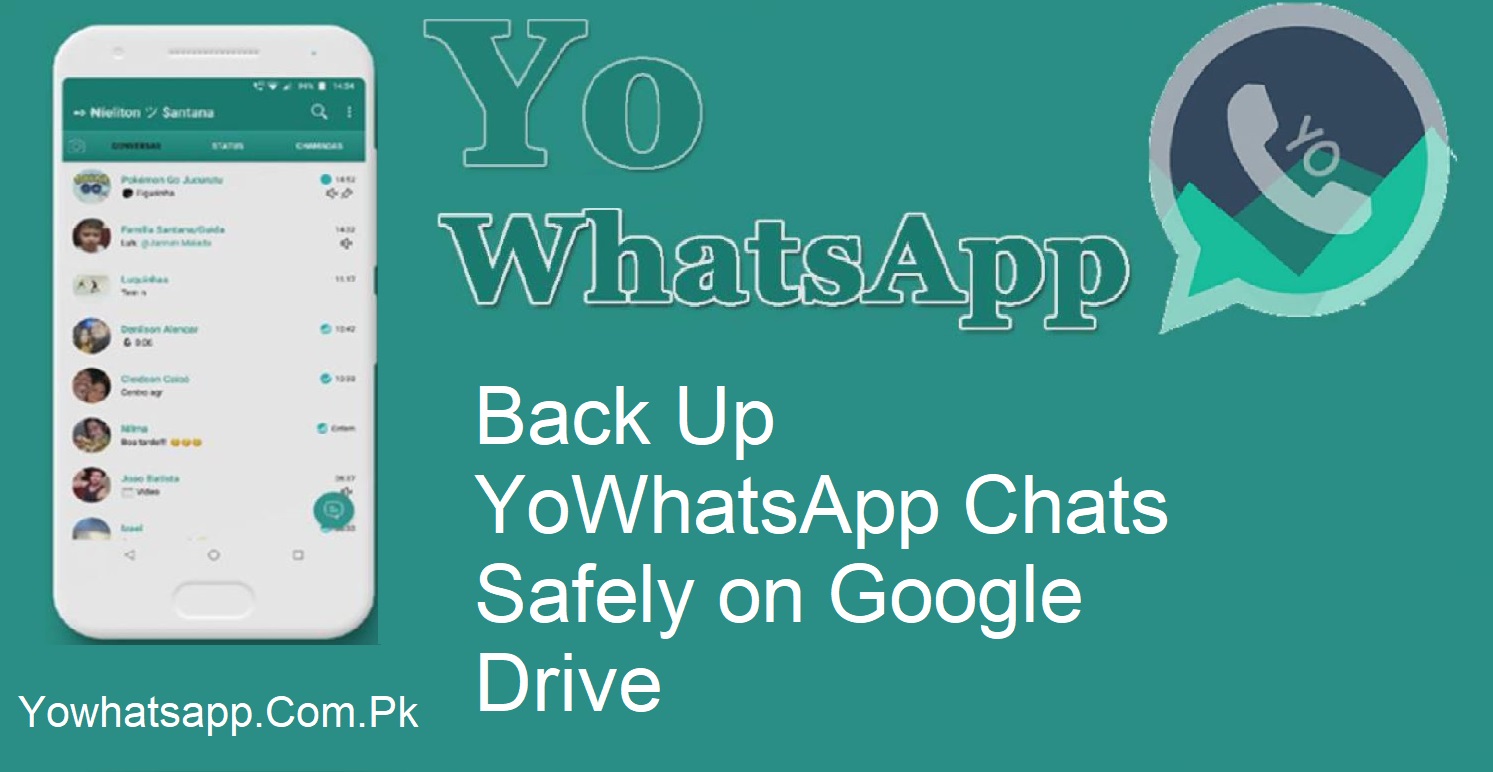It is frustrating to lose all important chats and conversations. It happens to a lot of people unintentionally. That is why it is very important to make a backup for YoWhatsApp. Most individuals don’t know how to back up YoWhatsApp chats using Google Drive. Today, in this blog, we will walk you through the process step by step to assist you in saving your data.
How to Create a Backup in YoWhatsApp?
There are three primary methods of backing up YoWhatsApp chats with Google Drive. Each method is based on your current circumstance. Because YoWhatsApp is an altered app, the official Google Drive feature isn’t always available. There are trustworthy alternatives, though, that are helpful.
Create and Restore YoWhatsApp Backup
This is the straightforward method.
- Open YoWhatsApp first.
- Click the three dots in the top-right corner.
- Go to Settings > Chats > Chat Backup.
- Tap the Backup button.
- Wait for the backup process to finish.
Once the backup is done, you can restore it on the same device or a different one.
Use YoWhatsApp Backup with Official WhatsApp
This technique comes in handy if you want to switch back to the official WhatsApp.
- Make a backup in YoWhatsApp through the above steps.
- Uninstall YoWhatsApp.
- Install the official WhatsApp application from the Play Store.
- Open the app and restore the backup when prompted.
- This way, your YoWhatsApp chats can be restored to official WhatsApp.
Use Official WhatsApp Backup with YoWhatsApp
This works oppositely.
- Create a backup using the original WhatsApp.
- Install YoWhatsApp on your phone.
- During setup, YoWhatsApp will detect the existing backup.
- Tap the Restore option when it appears.
- Your chats from official WhatsApp will now appear in YoWhatsApp.
Compress the YoWhatsApp Folder
- To upload your YoWhatsApp backup to Google Drive, you must compress the folder.
- Open the File Manager on your phone.
- Navigate to internal storage and locate the YoWhatsApp folder.
- Choose the folder, tap on More, and select the Compress option.
- A new file called yowhatsapp.zip will be shown when the process is complete.
Upload the Backup to Google Drive
- Now upload the backup file to Google Drive for safekeeping.
- Sign in to your Google account.
- Open Google Drive or use the mobile application.
- Press the + icon and select Upload.
- Locate and select the yowhatsapp.zip file.
- Upload it to your drive.
How to Restore the Google Drive Backup?
Restoring your chats from Google Drive is easy.
- Download the yowhatsapp.zip file from Google Drive.
- Navigate to the Downloads folder on your phone.
- Choose the file, press More, and select Extract.
- Copy the extracted YoWhatsApp folder to the root directory of your internal storage.
- Install YoWhatsApp, but don’t open it immediately.
- Open the app, enter your number, and confirm your account.
- YoWhatsApp will automatically recognize the backup.
- Click the Restore button.
- Your conversations will now be restored successfully.
New Feature in YoWhatsApp 2025 – Titanium Backup
YoWhatsApp’s upgraded version makes the backup process a lot easier. Titanium is the new feature. It takes a backup automatically every day without any manual work. This feature is like a security system for your data without asking for any additional work. If you want to have a safe and simple way to save your conversations, upgrade to the latest YoWhatsApp version and utilize Titanium.
Conclusion
Backing up your YoWhatsApp conversations gets as simple as following the correct procedure. Saving your chats on Google Drive is not complicated, irrespective of whether you are using only YoWhatsApp, the original WhatsApp, or both. You will be able to keep your valuable chats safe forever now. Please read this manual to know how to keep your talk history safe.