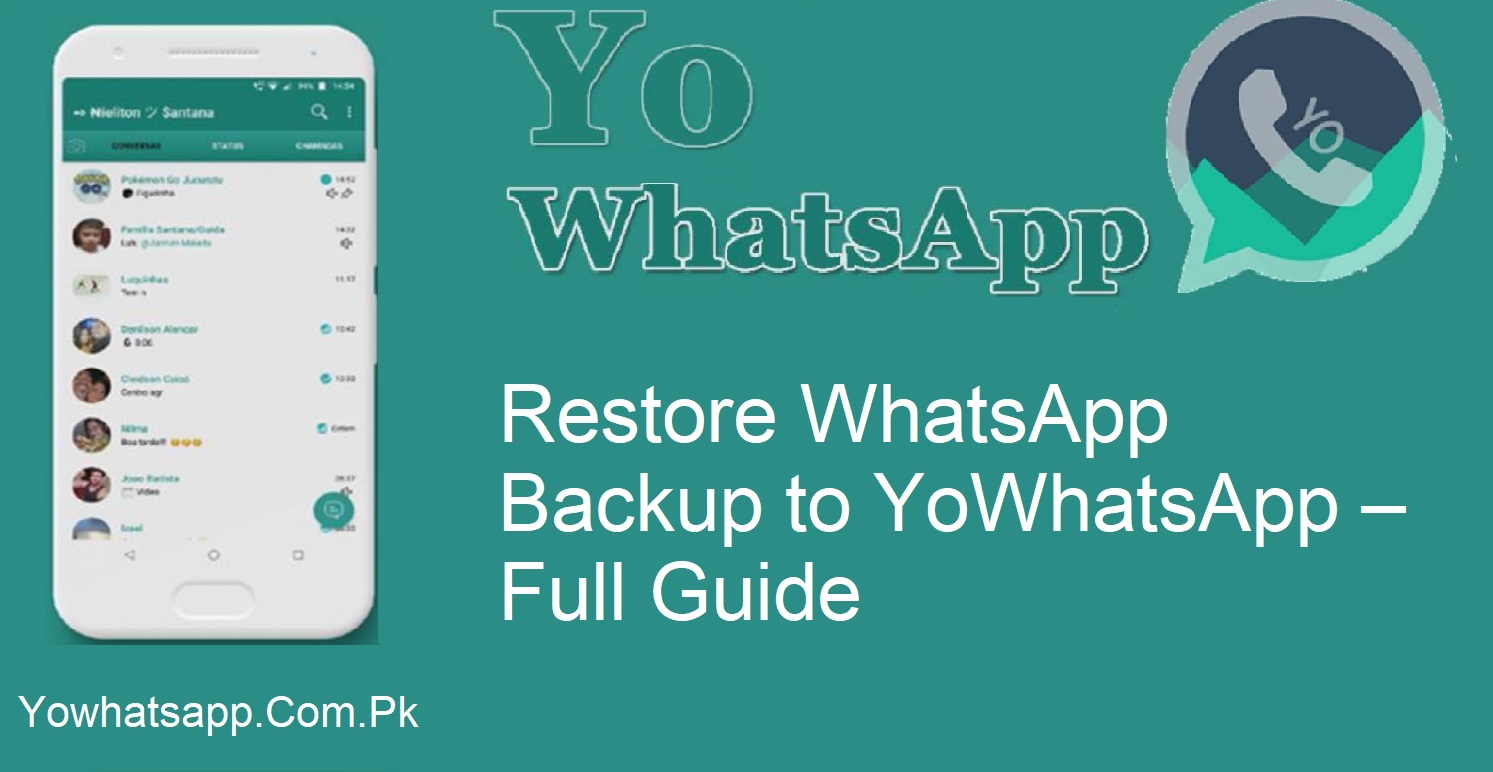If you are going to make the switch from WhatsApp to Yo WhatsApp, then you must have wondered how you can transfer your chats and media without losing any important data. It is not an easy task to switch apps, particularly when it comes to saving data. Fortunately, restoring your WhatsApp backup to Yo WhatsApp is not that difficult.
Here in this blog, we are going to guide you through a simple, step-by-step process to restore WhatsApp backup to Yo WhatsApp with ease. Let’s begin.
Why Backup Matters Before Switching to Yo WhatsApp
Backing up your data is the most critical process prior to switching between different versions of WhatsApp. In the event that you don’t do this, you could end up losing your precious messages, media, and files. Always back up your chats and media completely before you uninstall the initial application.
Step-by-Step Guide to Restore WhatsApp Backup to Yo WhatsApp
Take a Complete Backup of WhatsApp
- First, you must save your data from your existing WhatsApp. Here are the steps:
- Open WhatsApp on your phone.
- Tap on the three-dot menu icon at the top right corner.
- Proceed to Settings and tap on Chats.
- Tap on Chat Backup.
- Tap Back Up and wait for the procedure to finish.
- Let the progress bar complete fully before proceeding to the next step.
Rename the WhatsApp Folder
After your backup is successfully done, you will need to rename the WhatsApp folder. This is done so that Yo WhatsApp will be able to recognize the available data.
- Open your phone’s File Manager.
- Find the WhatsApp folder.
- Rename it to YoWhatsApp.
- This makes it possible for Yo WhatsApp to access your previous chats as though they are its own.
Uninstall Original WhatsApp
- Since your backup is now saved and renamed:
- Uninstall the original WhatsApp Messenger from your phone.
- Do not worry. Your backup will remain secure in your storage.
- This step is a must before you install Yo WhatsApp.
Download and Install Yo WhatsApp
- Now you come to install Yo WhatsApp.
- Download Yo WhatsApp from a trusted source.
- Install the app on your phone.
- Open it and input your mobile number.
- Verify your number with the OTP (One-Time Password).
Restore the Backup to Yo WhatsApp
- Once your number is verified:
- You will find a Restore option for your previous chats.
- Tap the Restore option to proceed with the process.
- Wait for some time while the restoration is in progress.
- After completion, launch the app and recheck your messages and media. Everything should be in its original form.
Confirm Your Chats and Media
After restoring, go through your conversations and media files. Make sure all your important messages, images, and videos have been transferred correctly. If anything seems missing, double-check if the backup was properly created and restored.
Final Thoughts
Restoring WhatsApp backup to Yo WhatsApp is an easy process. Provided you carry out the steps in sequence, backup, rename the folder, uninstall WhatsApp, install Yo WhatsApp, and restore, you will not end up losing any of your chats or media.
Yo WhatsApp not only provides a new appearance but also a plethora of new features not found on regular WhatsApp. So after your data is restored, enjoy talking more privately with more custom possibilities.